Documentation
What is it?
Column Visibility can show or hide columns within a worksheet in Excel. You can view which columns are visible or hidden based on a user defined row containing predefined column header names. You can also save and retrieve the defined visibility.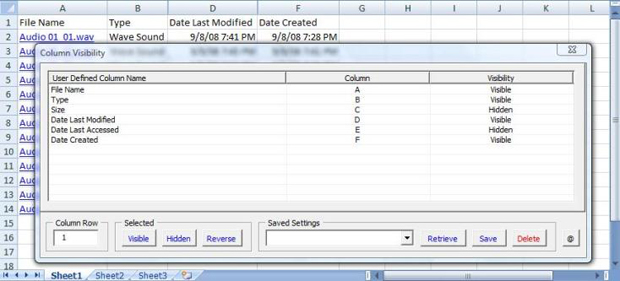 |
Utility Definitions: |
|
List Window: Double click on a row in the list window to change its visibility Column Row: The values from the row entered in the Column Row field will be displayed in the Column Name's column within the listing window Selected Visible: Changes the columns of the selected rows within the list window to Visible Selected Hidden: Changes the columns of the selected rows within the list window to Hidden Selected Reverse: Selecting Reverse reverses the visibility of the columns of the selected rows within the list window. If a column is hidden it becomes visible, if a column is visible it becomes hidden. Saved Settings: The saved settings field is used to save or retrieve visibility settings Retrieve: Select Retrieve after selecting a previously saved setting from the Saved Settings field to retrieve a previously saved visibility setting Save: Select Save after entering a name in the Saved Settings field to save the visibility settings set in the current list window Delete: Select Delete to delete the saved setting entered in the Saved Settings field Select the |